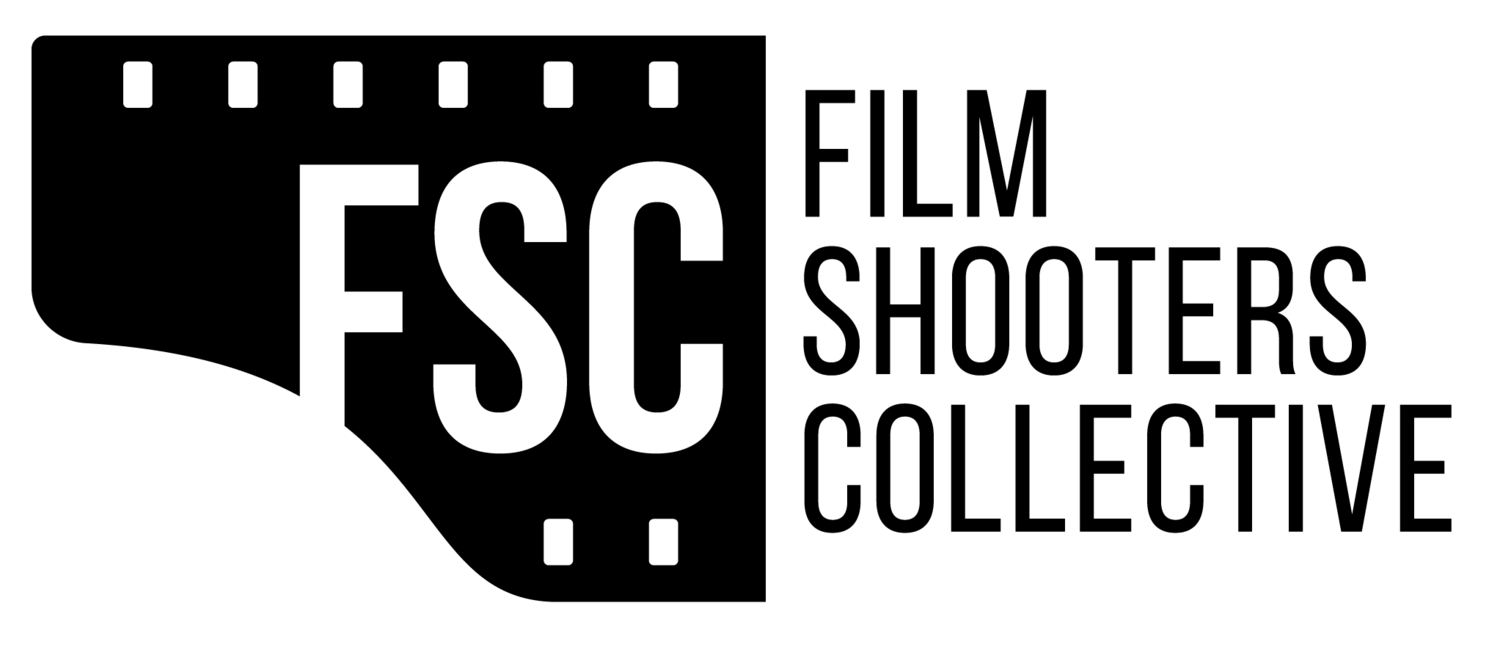I'm going to bust another scanning myth... That JPG files are rubbish!
If your file is going to be used in a low resolution use (like clip art, Facebook, more or less anywhere online in fact), then a JPG file is what you need. In some quarters this opinion is considered absolute heresy. "How dare you recommend that" and so on... But wait! There is a reason here... read on.
Before we look at that, lets quickly look at the two most usual file formats that come out of scanner software: TIFF and JPG.
JPG: Joint Photographic Experts Group file format is incredibly popular for digital images and most if not all scanner software writes out JPG format files, often by default. This is the Wikipedia article that give much more detail than I will here: http://en.wikipedia.org/wiki/JPEG
Because it is designed from the ground up to compress the image and therefore reduce the size of the file, which in the days of dial-up modems and computers with just a few tens of Mb of storage, was a critical attribute. There are several downsides of this, most prominently is that a JPG file is usually compressed every time it gets saved. Two or three editing sessions and therefore saves and the compression performed on the image starts to introduce some nasty artifacts that limit the visual quality of the image.
TIFF: Tagged Image File Format dates back to the 1980's and has been enhanced several times since it was introduced. If you really want to know all the grizzly highlights, then read the Wikipedia article here: http://en.wikipedia.org/wiki/Tagged_Image_File_Format
Bottom line is that a TIFF file is designed from the get-go to be portable between different software packages, has more detail leading to potentially higher quality than JPG and most importantly, the file format includes from the very basic versions of it, a non compression option. This means that the image data (every lat bit of it) is stored in the file every time you save it. It also means bigger files, but later when you re-open it and edit the image again; NO NASTY EDITING AND UNWANTED ARTIFACTS.
So now we have had a quick look at the two most popular file formats, what about the myth?
To be sure, you can scan a negative in JPG format, edit it and save it ready for upload and nobody will ever see the problem when they view it on a computer screen. This is not because the image (however good it may be) has editing artifacts or distortions too small to be seen as much as it is that computer screens are simply so poor at displaying the amount of data held in an image file, no matter what format you use!
This is why, if you are only going to share a picture of your Sunday lunch on Facebook shot with your little compact 35mm film camera (puts his hand up saying "I'm guilty of doing that myself"), that you might want to only scan a JPG file.
Third party publishers like some stock image sites also seem to want JPG files only. If you are going to upload a file to a lab for printing, again, some of the (how shall I put this? "lesser") labs also only accept JPG files.
So JPG files are useful after all.
But what if you are going to print the file LARGE?
I like to print my work BIG. For me a 16x20" is about the smallest I like to print. My local camera store has an Epson professional grade 48" wide format printer and you bet I've used it. I've used it a LOT. It's not cheap, but its worth it. Top quality, competition winning results. I have a few 36" square prints (scanned from 6x6 negatives) that even at that size are all but grain free when printed. Are these JPG files? You bet your life they are opened as TIFF files in Photoshop.
So how do I scan a TIFF file?
Most scanner software simply offers you a check box somewhere about file formats. There is a principle of "Highest Quality First" which I suggest you adopt. Go for the highest number of bits that your software will handle. Go for the baseline format of TIFF file or at least a file version that does NOT compress the data and then scan the negative.
It'll take ages..... Go get a coffee. Don't worry that you'll be writing a file of more than a few dozen (maybe even a hundred or more) megabytes. Disk drives are CHEAP these days. I see some one and two terabyte drives from decent vendors for under or about (US) $100 these days. Don't apply any filters or corrections like digital ice to the negative - oh alright, go ahead and use ice to reduce dust spots and so on, but I'll be talking about that in another installment as once you have your workflow set up, ice should be almost unnecessary. I said almost deliberately as by the way, did you clean your scanner glass yet?
What you end up with might look relatively poor on the screen, as if you are scanning in grey scale, it may lack contrast or look washed out. In color it might have a color cast and both types of scan might be under or over exposed. While you can correct these "errors" in post processing, you might like to adjust some of these things now as you scan. BE GENTLE with the controls. Don't over do it. Remember the concept is to get "Highest Quality First" which means you want to be able to edit with ease latter and not have a file with image effects in it that you cannot undo.
Scan it again and throw away the original image if the second one looks better. SAVE IT.
Now you have a good starter scan of the negative. Treat it like a "digital negative".
Make a copy of it for post process editing as you can mess up the editing and know you can go back to the original just with a quick drag and drop. Some software may even allow you to automate the process of making copies when you save, rather than overwrite the original file. All good. Once the TIFF file is how you want it, save it and then use "save-as" to make a JPG version.
My huge TIFF scans from 6x6 negatives (see above) for 36" printing get resized down to a JPG file that is around 2MP for Facebook and in this age of image and information piracy, even that may be too big. Yet another subject for a different article.
So what do I end up with? I have at least two copies of the original scanned TIFF file, one straight out of the scanner and one edited in post-process at that large size. I also have as many small, versions of the JPG files at different sizes as I need.
So are JPG's a bad thing? No. Not at all.
Just scan the negative as a TIFF (maximum quality and size), edit it as a TIFF and get it how you want and then convert it/save-as a JPG in a size that you need for online use.
Smaller prints can be made from the JPG files and you'll still get very acceptable results, but I tell you... BE CAREFUL as once you see how much detail is in the original, high quality, large file size image, you'll never be satisfied with the smaller JPG files again, especially if you edit it more than a few times before you are done with it.
And for goodness sake, CLEAN YOUR SCANNER GLASS.